So this really awesome teacher named Erica taught me how to add drop-down menus to a word document. Can you imagine the possibilities? You can add in all of your standards and anything that you get tired of typing out! You can even add a calendar!! 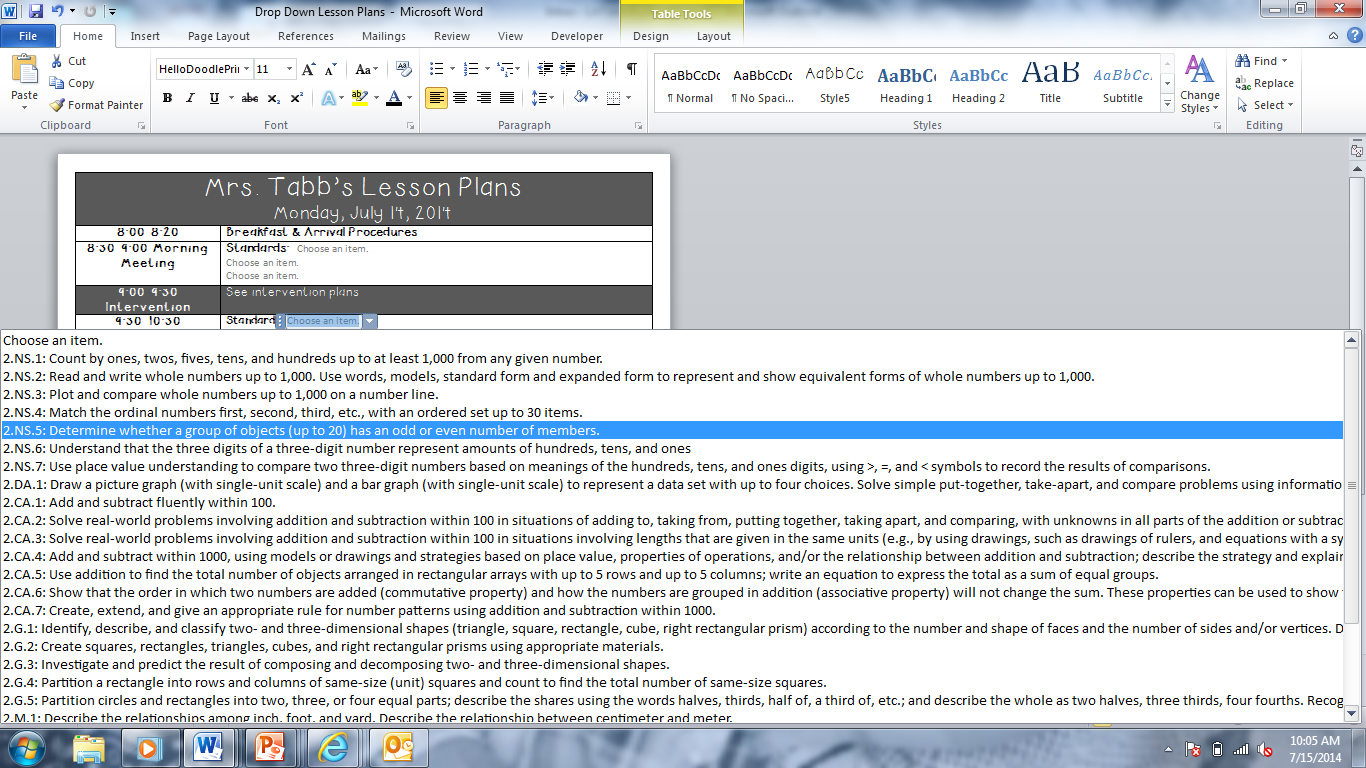
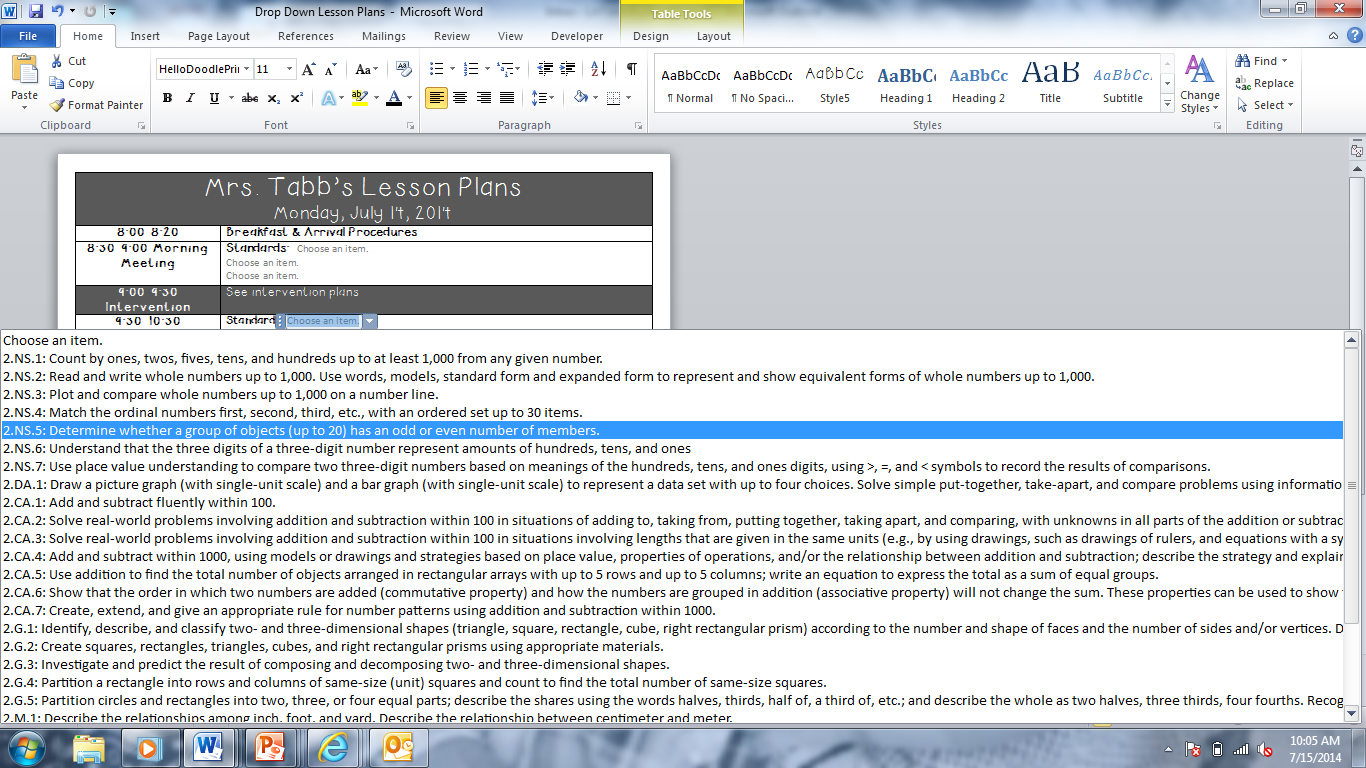
Did you guys already know how to do this? Seriously the coolest thing ever.
Assuming you're late to the party like me, here is what you do!
1. You have to add the "DEVELOPER" tab to your Microsoft word. (Not sure how to add it in a Mac but I know if can be googled). So Hit "File" and go down to where it says "OPTIONS."
2. Then you'll click "CUSTOMIZE RIBBON. From there, you can click "DEVELOPER" and it'll be added to your ribbon!
Now that you have the developer tab added, I'll talk you through adding a drop-down menu. I like to click the little box that says "Combo Box Content Control" to start. When you click it, you'll see the drop-down menu added to your document but it will be empty. You need to click the drop-down menu and then go up and click "Properties" and you can customize your drop-down menu from there!
You'll want to:
1. Click where it says "add"
2. Copy/Paste or Type whatever you want as an option to add (must be added individually, though. You can't copy/paste ALL of your standards, for example- you'd have to do them individually in order to select the ones you are teaching) where is says "Display Name."
3. Click "OK" and go see your new options in a drop-down menu!
If you want to add a calendar, simply click the "Date Picker Content Control" icon that looks like a little calendar. You can customize from there.
Lastly, if you want the items in your drop-down to match the fonts in your lesson plans, you can easily make that happen!
1. Open "Properties" for the drop-down menu you're wanting to customize.
2. Click "New Style"
3. Find the font you'd like to change it to and the change the size if you need to.
4. Click "OK"
That's it! Give it a try. ;)
Or- If you don't want to give it a try, I'll do it for you! I'm adding these dropdown menus to my store. Find it HERE!



Do you sell your version of this for a person that would like to get started, but needs a working version pre-made? Thanks for this ingenious idea!
ReplyDeleteOh: If you do have a template like the one in your blog that you wouldn't mind sharing or selling, I would love to hear from you LaNesha!:
ReplyDeletehansval@sasktel.net
hi there! I"m sorry. I neglected my blog for so long. I should have responded!!
DeleteI'd love to use your template - it looks great!!
ReplyDeleteI've been using drop downs in my lesson plans for a few years now - saves so much time! We are required to include our standards and form of assessment in our daily plans. I include those, as well as any units/topics of study, in drop downs for all subject areas. It's so much easier to just point and click! I'll have to look into the calendar thing that you mentioned! Thanks for sharing!!
ReplyDeleteLeslie Goldhardt
Fashionable in First
I was wondering if you have figured this out for a Mac user. I know on Facebook you said your friend used this on a mac, Can they help me..?
ReplyDeleteCan you make a version for 4th grade?
ReplyDeleteHI Kristy! I'm so sorry I hadn't responded. I could make one for 4th. Do you use a MAC or PC?
Delete